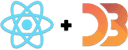Challenge
Christmas can be very expensive. Plot a line of how much americans think they're spending on Christmas gifts over the years.
My Solution
Today we built a little line chart with two axes and emoji datapoints. Hover an emoji, get a line highlighting where it falls on the axis. Makes it easy to see what happened when.
It's interesting to see how Christmas spending was on the rise and reached a peak in 2007. Crashed in 2008 then started rising again. Great insight into the US economy.
When times are good, people buy gifts. When times are bad, people don't. 🧐
To build this linechart we used the same insight as yesterday:
Our data is static and never changes. We don't expect to change positions and size of our chart. That means we can cut some corners.
Once again we load data in componentDidMount using d3.tsv to parse a tab
separated values file. We feed the result array of objects into a <Linechart>
component.
The basic linechart
Rendering a basic linechart was pretty quick: D3's got a line generator 🤙

That's an SVG <path> using d3.line to create the d shape attribute.
Wrapped into a React component it looks like this:
class Linechart extends React.Component {x = d3.scalePoint().domain(this.props.data.map((d) => d.year)).range([0, this.props.width])y = d3.scaleLinear().domain([500, d3.max(this.props.data, (d) => d.avg_spend)]).range([this.props.height, 0])line = d3.line().x((d) => this.x(d.year)).y((d) => this.y(d.avg_spend))render() {const { x, y, data } = this.propsreturn (<g transform={`translate(${x}, ${y})`}><Line d={this.line(data)} /></g>)}}
We define two scales, x and y to help us translate between datapoints and
coordinates on the screen. Without those year 2018 would render 2018 pixels to
the right and that's too much.
x is a point scale, which like yesterday's band scale
neatly arranges datapoints along a axis. Unlike a band scale it places them in
points at the middle of each ragne.
y is a boring old liear scale. Americans spend so much on gifts that we cut
off the domain at \$500. Makes the graph more readable and less tall.
Then we have the line generator. We define it with d3.line, tell it how to
get x and y coordinates with our scales and leave the rest as defaults.
Rendering is a matter of creating a wrapping <g> element to position our
graph and group all future additions. Inside, we render a styled <Line>
component and feed data into the line generator. That handles the rest.
You have to style lines or they come out invisible.
const Line = styled.path`stroke-width: 3px;stroke: ${d3.color("green").brighter(1.5)};fill: none;stroke-linejoin: round;`
Give it a nice thickness, some light green color, remove the default black fill, and make edges round. Lovely.
Note the d3.color('green').brighter(1.5) trick. We can use D3 to manipulate
colors 🎨
The axes

Because axes are a tricky best to build, we used a trick from React for Data Visualization - blackbox rendering.
That's when you take pure D3 code, wrap it in a React component, and let D3 handle the rendering. It's less efficient and doesn't scale as well, but perfect for little things like this.
You can use my d3blackbox library or make your own. I used the lib 😛
const BottomAxis = d3blackbox((anchor, props) => {const axis = d3.axisBottom().scale(props.scale)d3.select(anchor.current).call(axis)})const LeftAxis = d3blackbox((anchor, props) => {const axis = d3.axisLeft().scale(props.scale)d3.select(anchor.current).call(axis)})
BottomAxis and LeftAxis are both tiny. Two lines of code is all you need to
render a axis with D3.
- Define the axis generator and give it a scale. We took it from props.
- Select the element you want to render into and call your generator
d3blackbox handles the rest.
It's a higher order component (hook version called useD3 is also in the
package). Takes your render function whatever it is, renders an anchor element,
positions it with x and y props, and makes sure to call your render
function on any update.
Quickest way to slap some D3 into some React 👌
The 💸 money emojis
How do you make a linechart more fun? You add money-flying-away emojis.

Interactive points on each edge of a linechart are pretty common after all. Makes it easier to spot where the line breaks and shows actual data and where it's just a line.
Adding emojis happens in a loop:
{data.map((d) => (<Money x={this.x(d.year)} y={this.y(d.avg_spend)}>💸<title>${d.avg_spend}</title></Money>))}
Iterate through our data and render a styled text component called Money
for each datapoint. Using the same scales as we did for the linechart gives us
correct positioning out of the box.
One of the many benefits of scales 😉
Styling deals with setting emoji font size and centering text on the (x, y)
anchor point.
const Money = styled.text`font-size: 20px;cursor: pointer;text-anchor: middle;alignment-baseline: central;`
Oh and adding a <title> tag to our text creates a default browser tooltip.
Hover over an emoji for a few seconds and it shows some extra info.
A highlight for easy reading

Linecharts can be hard to read. With datapoints so far from the axes it can be hard to see how everything lines up.
So we added a line to help our users out.
We keep track of what's currently highlighted in component state. When a value exists, we use it to render a vertical line.
class Linechart extends React.Component {state = {highlightYear: null};// ...highlight = year => this.setState({ highlightYear: year });unhighlight = () => this.setState({ highlightYear: null });// ...{highlightYear ? (<Highlightx1={this.x(highlightYear)}y1={-20}x2={this.x(highlightYear)}y2={height + 20}/>) : null}// ...<Moneyx={this.x(d.year)}y={this.y(d.avg_spend)}onMouseOver={() => this.highlight(d.year)}onMouseOut={this.unhighlight}>
Nothing too crazy.
We have a highlightYear state. This gets set on onMouseOver in the
<Money> emoji. On onMouseOut, we reset the highlight year back to null.
In the render method we then check whether highlightYear is set. If it is, we
render a vertical line that's styled to be thin and lightgrey. If it isn't, we
don't.
There's a lot we could do with that highlight to make it look smoother, but time was up and this is good enough.
What you learned 🧐
Today you learned:
- D3 point scales
- using class field values for D3 objects
- d3blackbox for simple D3 integrations
- the
<title>trick on text tags - using D3 axes
- adding a little interactivity
Enjoy ✌️